
SurfZone: User journey for cloud cost control with Memory Machine Cloud
In the previous SurfZone blog, we talked about some real-world examples of cloud budget overruns and their painful consequences. We also mentioned the limitations of existing solutions and how SurfZone can overcome them by providing timely enforcement while saving interim progress.
In this blog, we describe the user journeys of both the Cloud Admin and the Cloud User.
Typical user journey
A typical high-level user journey takes 3 steps -
- Cloud Admin defines quota group
- Cloud Admin applies quota group to Cloud User and Cloud Users' submitted jobs will automatically be enforced by the policy of the given quota group.
- Cloud Admin and Cloud User get notifications when Cloud User's consumption reaches the quota limit or any quota-related actions occur.
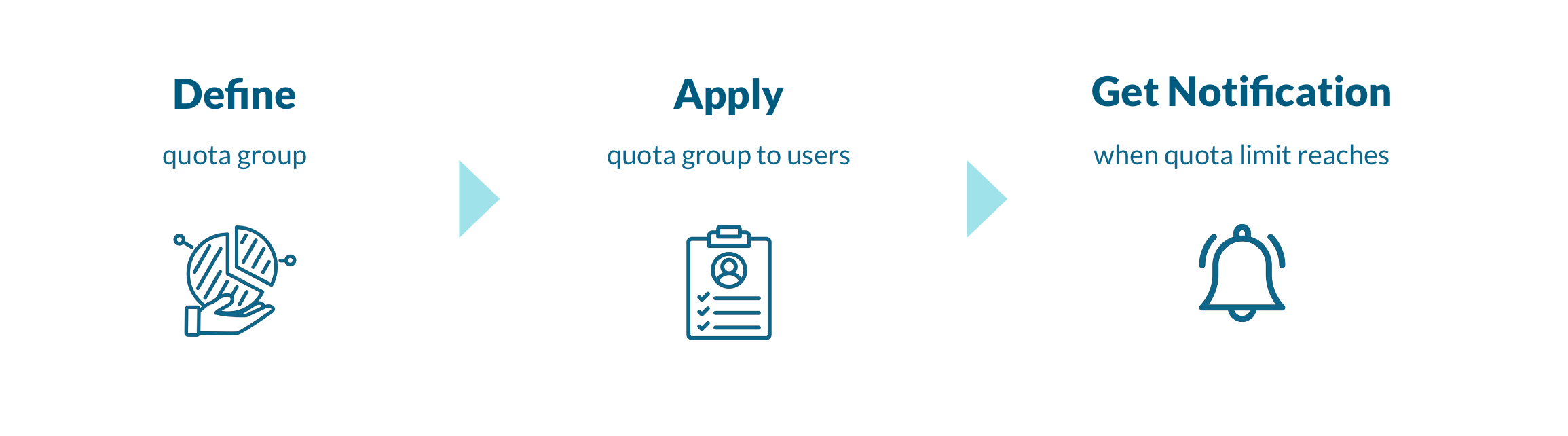
Now let’s take a closer look at each of the steps along with Memory MachineTM Cloud OpCenter Web GUI.
Step 1 - Cloud Admin or Principal Investigator defines a quota group (see Figure 1.1) as follows, and views list of created quota groups (see Figure 1.2).
- What is the quota type you would like to monitor (for example, cost)? What is the quota limit?
- What is the usage threshold for notification?
- What action should be taken when the usage exceeds the quota? Would it be
- Cancel the job, or
- Suspend the job (where you can enable auto resume)
- What action should be taken when additional quota is applied (for example, auto-resume)?
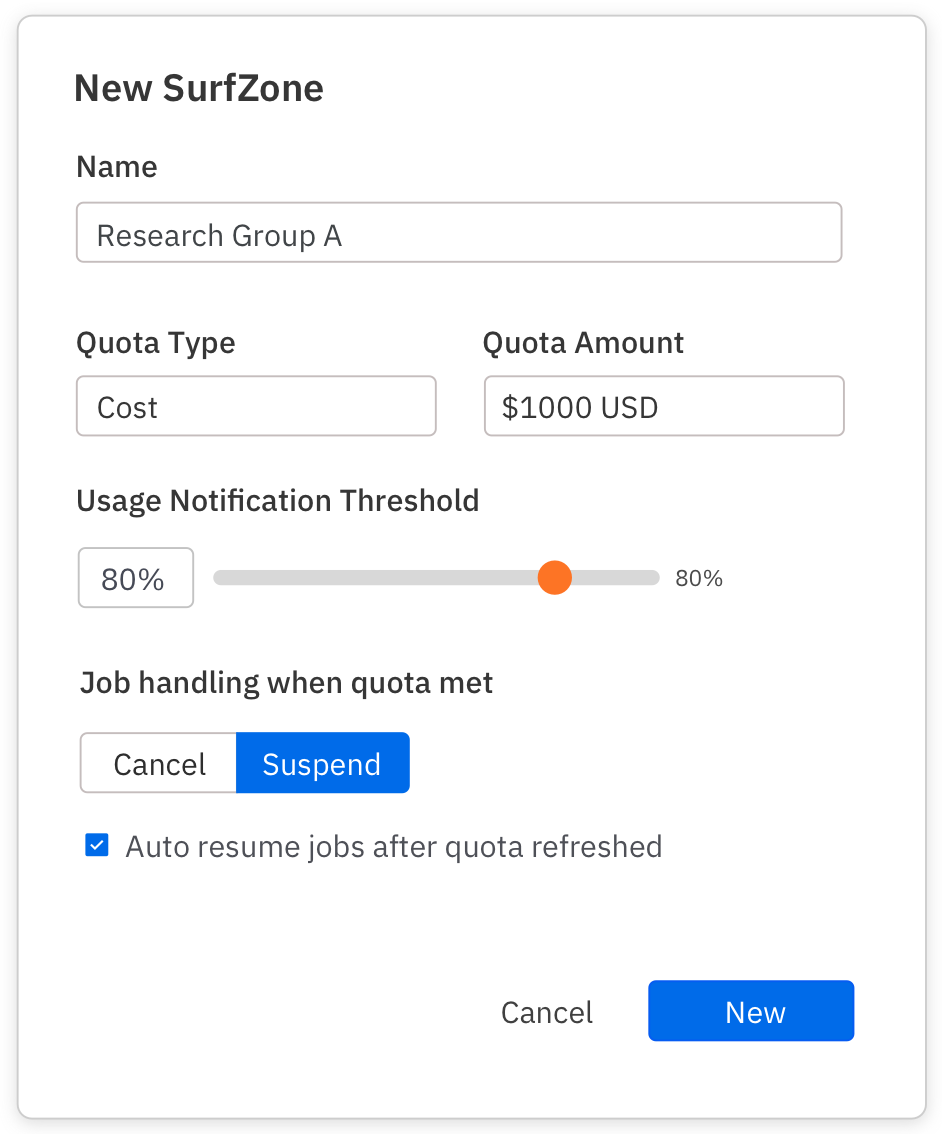
Figure 1.1. Cloud Admin adds/edits SurfZone
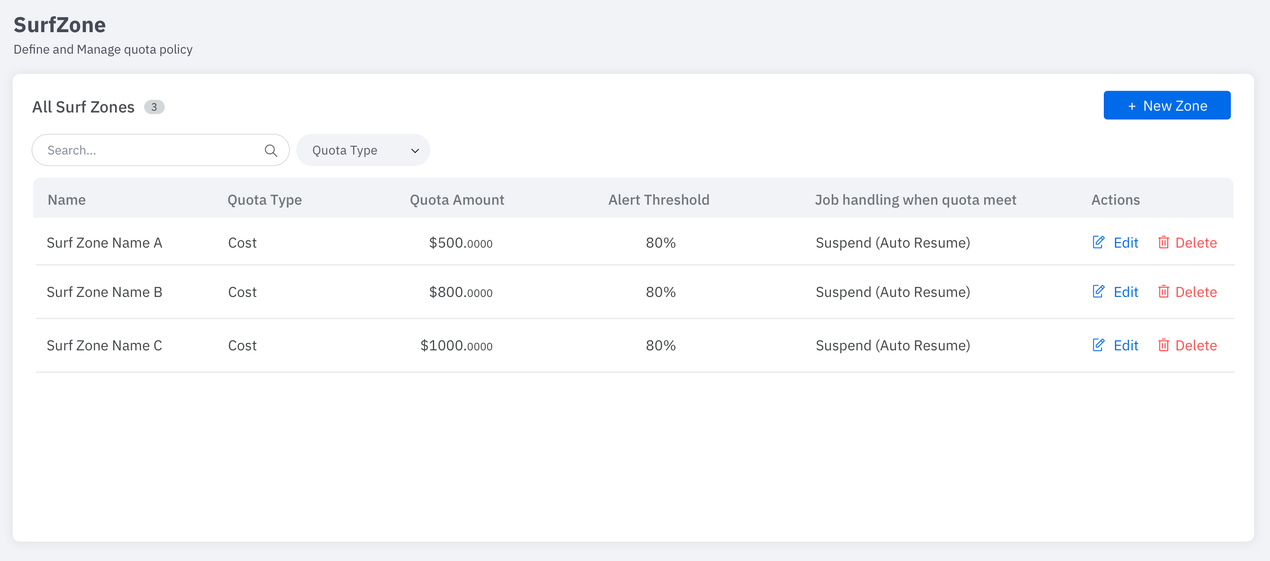
Figure 1.2. Cloud Admin views the list of SurfZone
Step 2 - Cloud Admin applies the quota group to a Cloud User (see Figure 2.1 and Figure 2.2) - the Cloud User's jobs are automatically subject to the enforcement mechanisms defined by the quota group (see Figure 2.3).
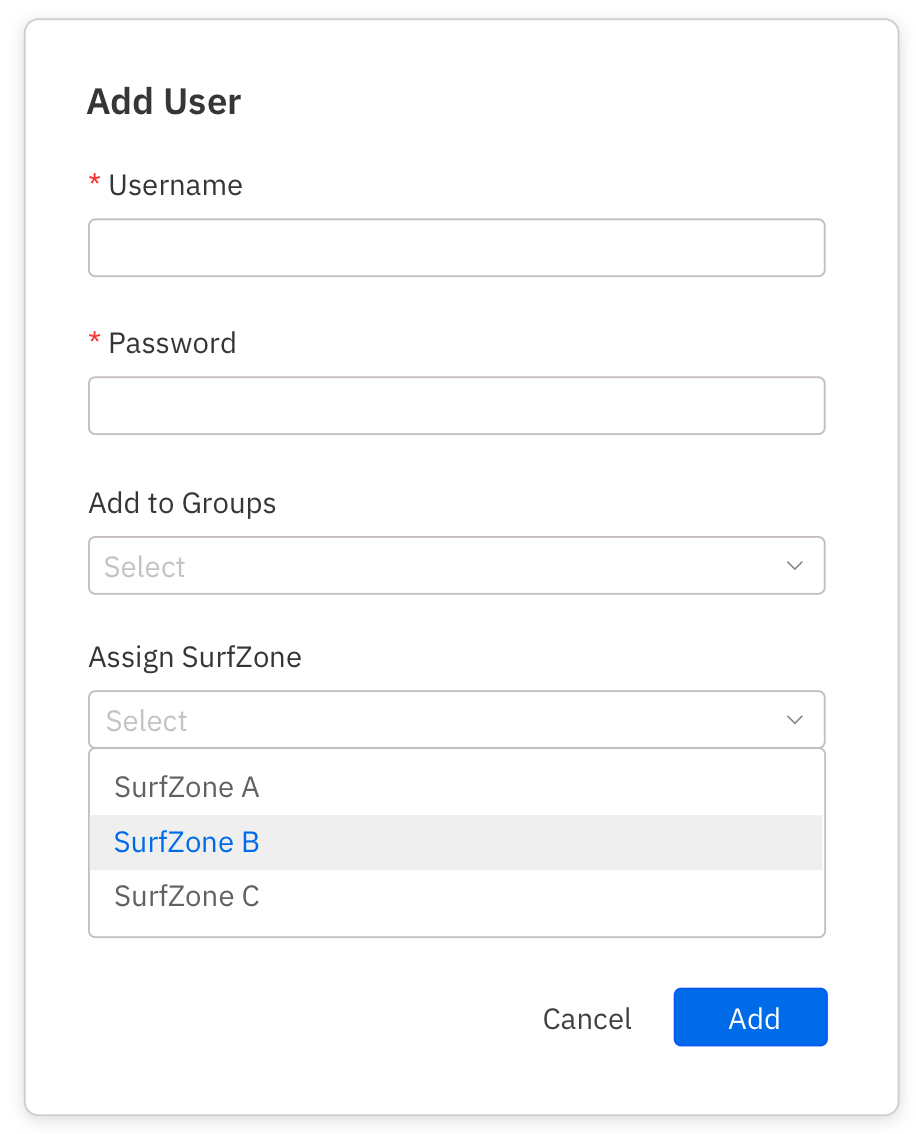
Figure 2.1. Cloud Admin applies SurfZone to Cloud User
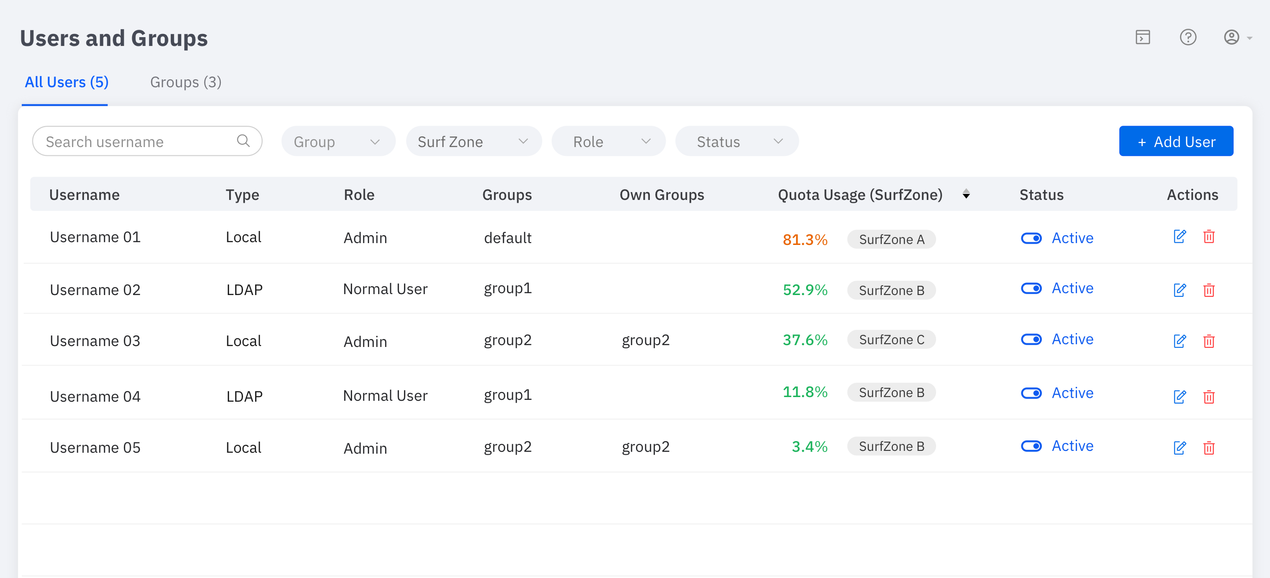
Figure 2.2. Cloud Admin views the list of Cloud User including quota and usage
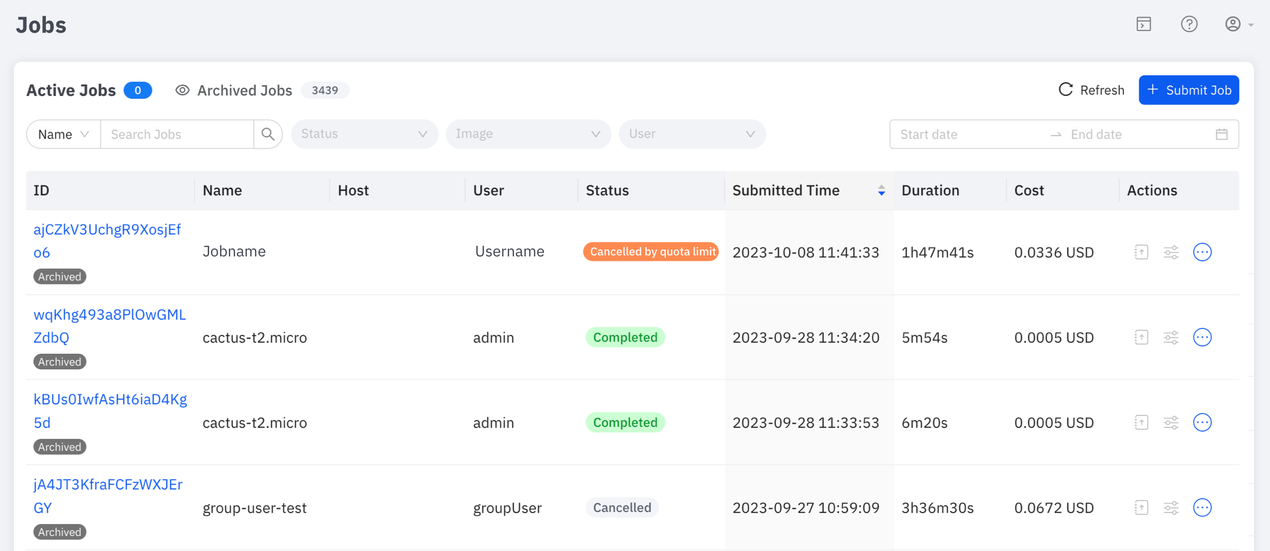
Figure 2.3. Cloud Admin views the list of Job including their status
Step 3 - Cloud Admin (or Principal Investigator) and Cloud User get notifications when user's consumption reaches the quota limit or any quota-related actions occur.
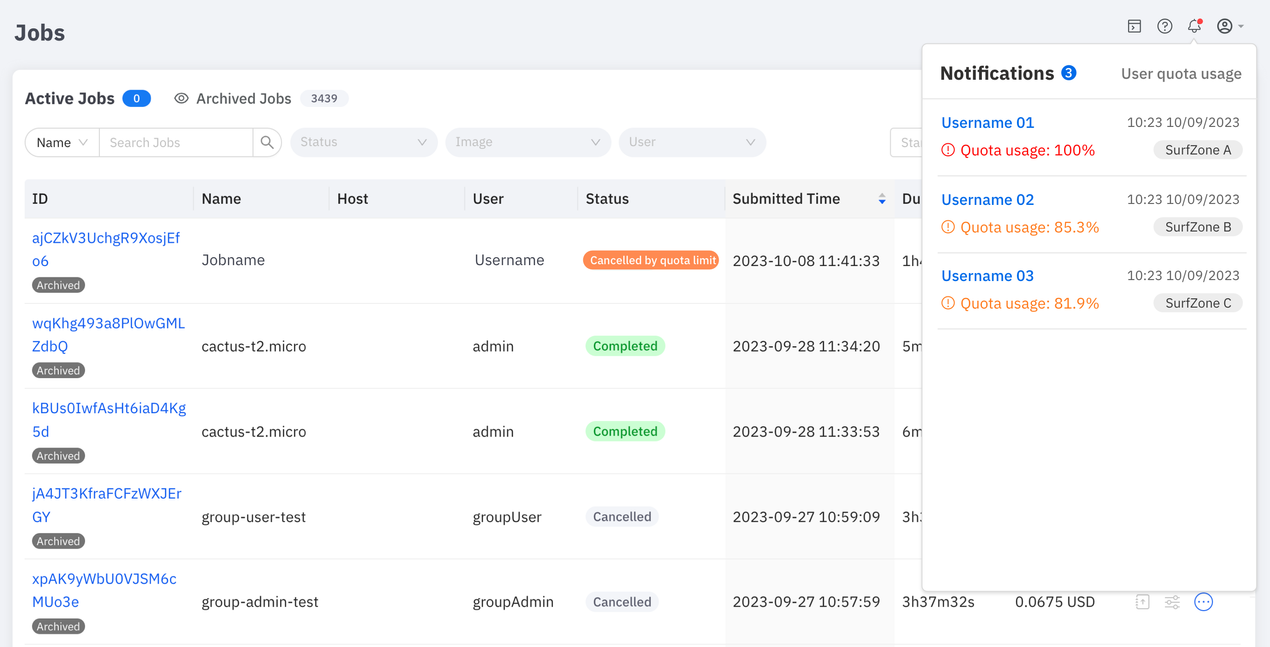
Figure 3.1. Cloud Admin gets notifications on users whose quota usage above the configured threshold
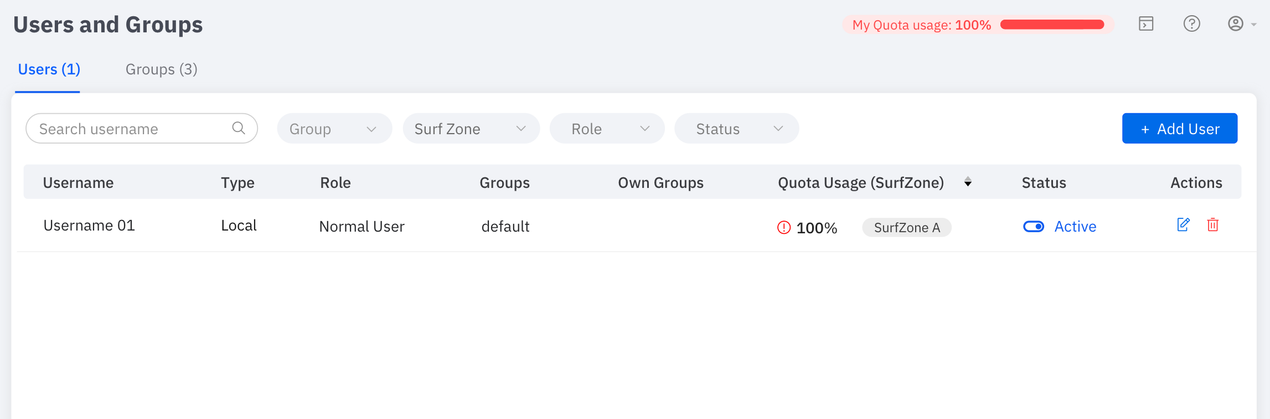
Figure 3.2. Cloud User views his/her own quota and usage
What’s next?
What are your thoughts on this feature?
If you would like to be on the waitlist to preview this feature, leave your contact information in the comments below.